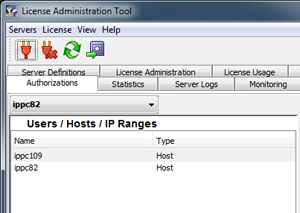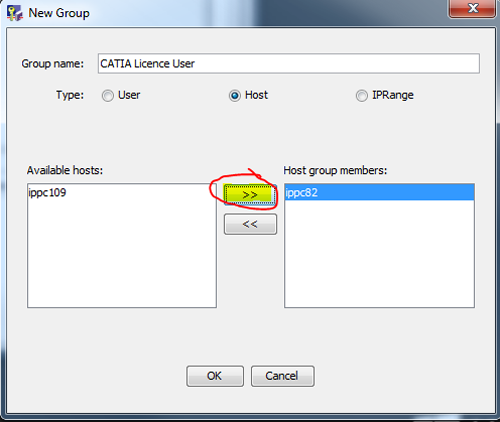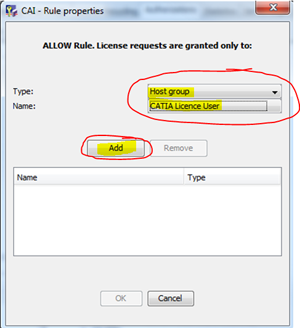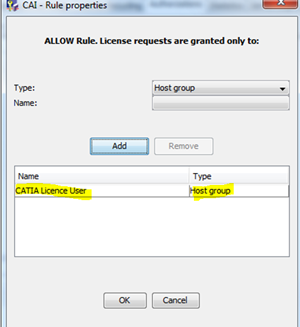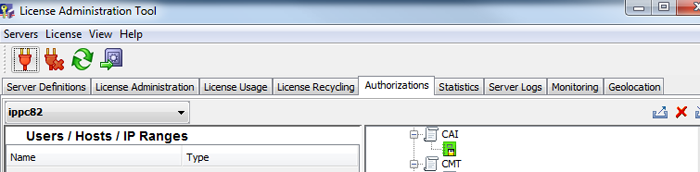DSLS Licence Authorisation
This guide will go through how to set the rules on each of the licences using the DS License Server utility.
1) Go to Start > All Programs > DS License Server > License Server Administration
2) Select the computer name > RMB > Connect OR Select the computer name > Connect (icon)
3) Click on the Authorizations tab
4) RMB > Add
5) You can choose from User, Host or IPRange e.g. Select Host and type the computer name > OK

6) Hosts are added to the list
7) RMB in groups > Add

8) Create a group name > Select hosts and move across into Host group members. Click OK when finished
9) Select licence from list on the right pane > RMB > Add new rule > Allow
10) Click Yes
11) Select Type: Host group and Name: CATIA Licence User > Click Add
12) The group has now been added to the list. Click OK to close.
The icon for the licence has now changed to green to indicate that there is a rule on it.
Stay ahead of the curve by following our blog.