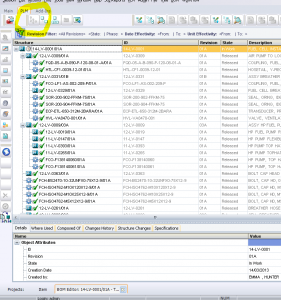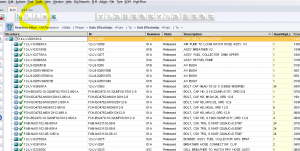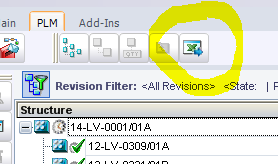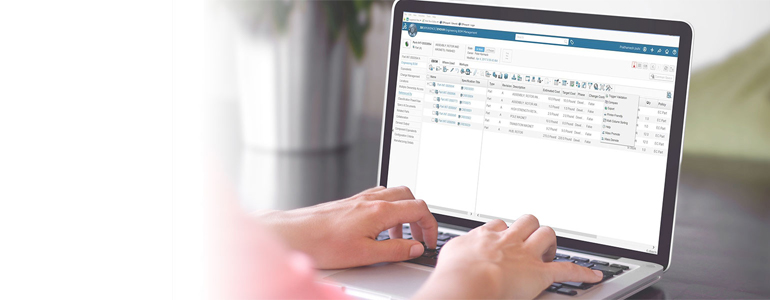
ENOVIA SmarTeam: Standard Rolled Up BOM Instructions
1) Run a search for the assembly Item you wish to run a rolled up BOM on:

2) Select the assembly Item you wish to open the BOM editor on, and on the PLM tab click the ‘Open BOM Editor’ icon:
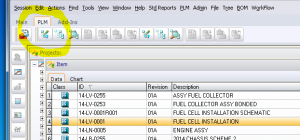
3) Ensure the Expand all display is set first to check the structure:
4) Next select the summary BOM icon:
5) Then select the export to Excel:
6) This will export the displayed rolled up BOM to excel.